Did you know there’s more than one way to join a Zoom meeting?
Did you know there’s more than one way to join a Zoom meeting?
We are almost a year into using Zoom as our primary mode of attending Sunday church services, meetings, social groups, birthdays, anniversaries, poetry slams, game nights, and more. In the beginning, you might have learned one primary way of accessing a Zoom meeting (from a link in an email, for example). This method has probably served you very well! But what if you receive an email that doesn’t include a link?
Not to worry: These tips will prepare you for at least one alternative method of accessing a Zoom meeting, so you’re never left in the dust if a host sends you some Zoom information that looks a little different.
For the purposes of this tutorial, I will be using the Zoom meeting information for OUUC Sunday services.
1. Join from an email link
When you receive an email invitation to a Zoom meeting, the meeting information will probably look like this:
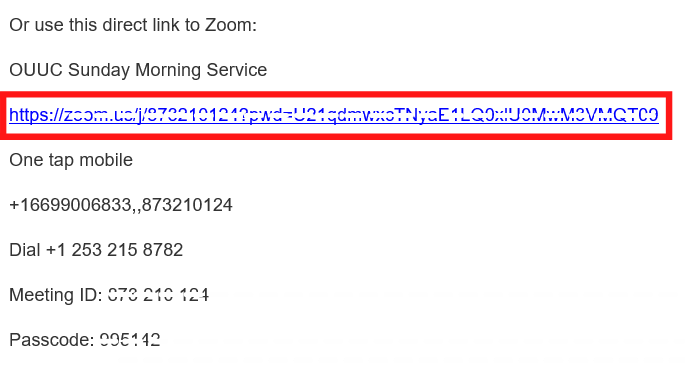
You will click on the blue link, which appears in the red box abov and starts with “https:”
Note: If you see the “https:/….” in the email but it is not a hyperlink (that is, it’s not blue and nothing happens when you try to click on it), please see 2. Join from your browser (first option).
Depending on which browser you use (Google Chrome, Microsoft Edge, Mozilla Firefox, or Safari), you might be prompted to open Zoom after you click on the link. That prompt might look like this:
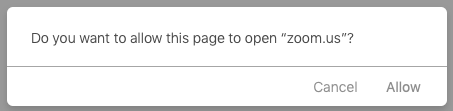
If you see this prompt, you can click “Allow.”
Your meeting will open automatically. If there is a password set up for the meeting, you will be prompted to type it in. (You can find the password below the blue link you clicked in the email.)
2. Join from your browser (first option)
Use this option if you have a Zoom link that begins with “https:/” but is not clickable.
A browser is the program you use to view any website (like the OUUC website, Google, The New York Times online, etc.). Most people use Google Chrome, Microsoft Edge, Mozilla Firefox, or Safari. These instructions will work for any browser you use.
Highlight all the text in the Zoom link you see and copy it. Then, open your browser and paste the text in the URL field, where you would type in OUUC.org, Google.com, or another website. Hit Enter on your keyboard.
Depending on which browser you use (Google Chrome, Microsoft Edge, Mozilla Firefox, or Safari), you might be prompted to open Zoom after you click on the link. That prompt might look like this:
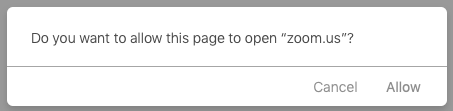
If you see this prompt, you can click “Allow.”
Your meeting will open automatically. If there is a password set up for the meeting, you will be prompted to type it in. (You can find the password below the blue link you clicked in the email.)
3. Join from your browser (second option)
A browser is the program you use to view any website (like the OUUC website, Google, The New York Times online, etc.). Most people use Google Chrome, Microsoft Edge, Mozilla Firefox, or Safari. These instructions will work for any browser you use.
First, have your Zoom information ready. For this method, you will need the meeting ID. This is a 9-, 10-, or 11-digit number you may receive with your Zoom meeting invitation. It is the information in the red box below.
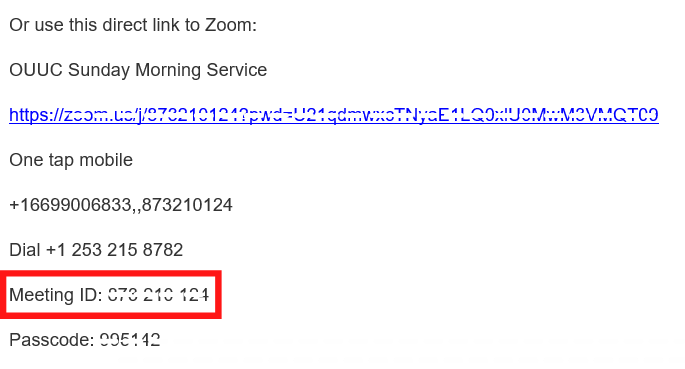
Next, type in join.zoom.us in the URL field (where you would type in OUUC.org, Google.com, or another website).
You will see a page that looks like this:
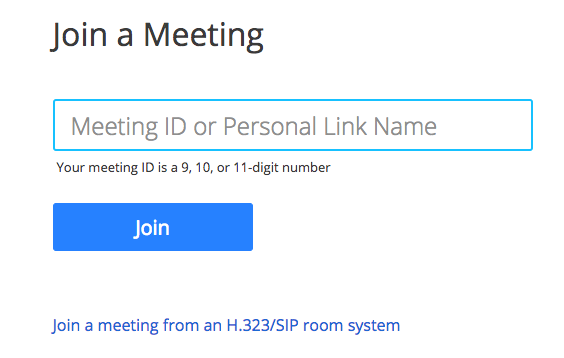
Copy the Meeting ID and paste or type it in on this page, then click “Join.”
You might be asked if you want to allow your browser to open Zoom. Click “Allow.”
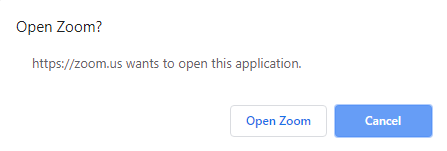
Or, you might be asked if you want to open Zoom. Click “Open Zoom.”
4. Join on the Zoom app (for Windows, Mac, Android, and iPhone)
Chances are, if you have tried to access a Zoom meeting on any device you have been prompted to download the Zoom app (also called the Zoom desktop client). If you haven’t done so already, you can download the Zoom app from your device’s app store.
If you have the Zoom app on your device–including desktop computers, laptops, phones, and tablets–you can use it to directly join a zoom meeting instead of going through a link.
First, open your Zoom app or desktop client.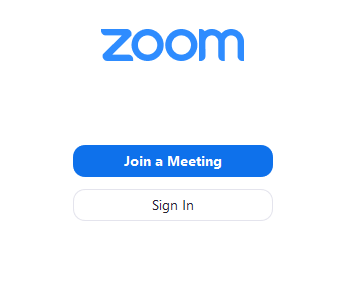
You can click “Join a Meeting” to bypass the sign-in process.
Or, click “Sign In,” enter your login credentials, and then click the blue “Join” icon.
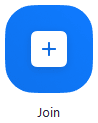
Enter the Meeting ID number (in the red box below). You might also be able to create or alter your display name on this step.
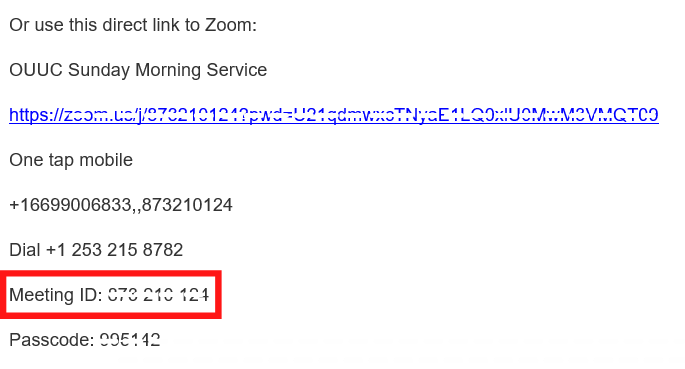
Enter the passcode, if applicable.
Click Join.
Now you should have several more ways of accessing a Zoom meeting if one method doesn’t work for any reason. For even more options, check out this article on the Zoom help site (which is extremely thorough and informative!).
You can also always email Jo Sahlin at mediaspecialist@ouuc.org for additional help or tips.